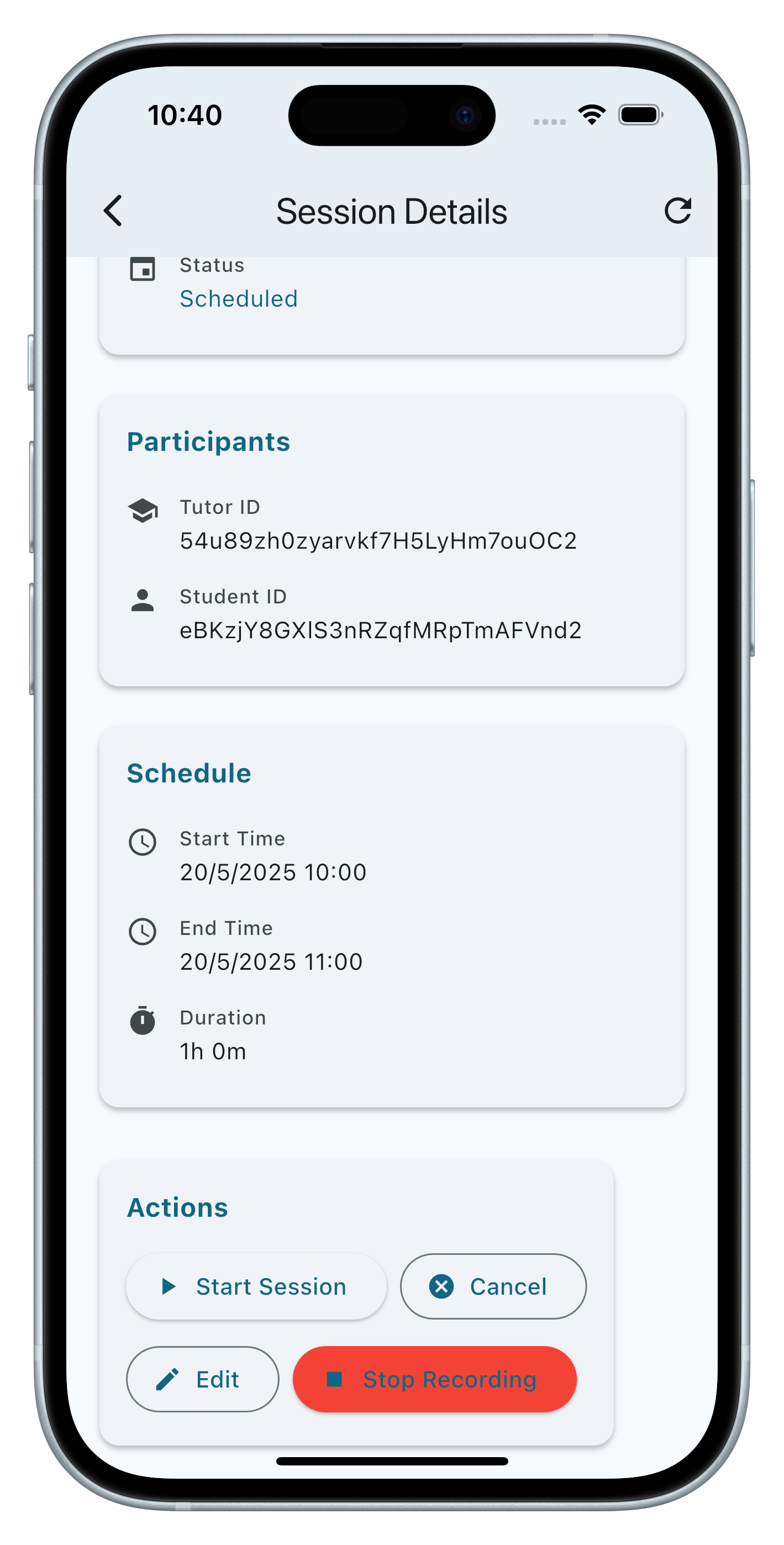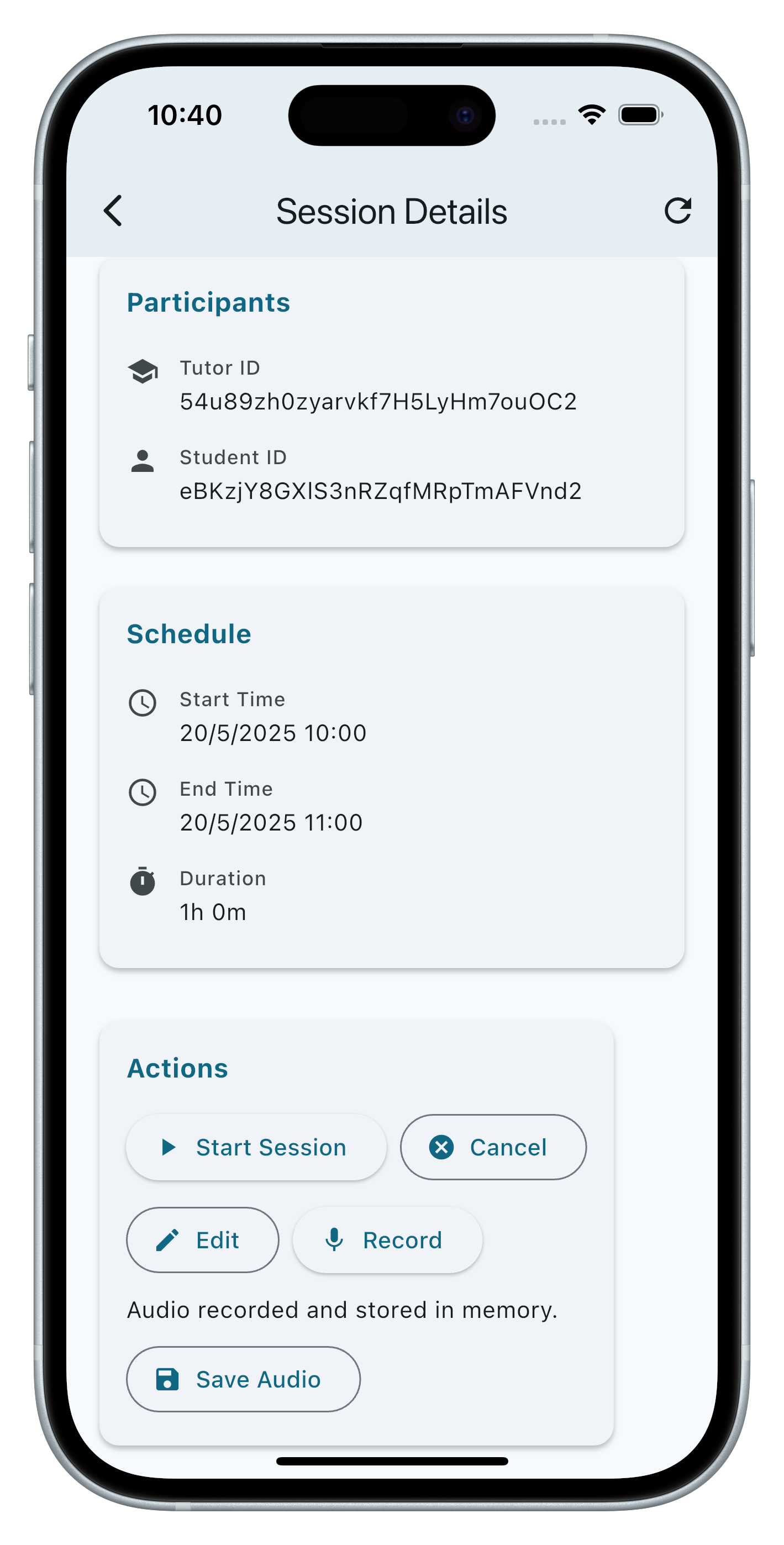Getting Started with TutorLM
iPhone has an easy setup process to help you get going when you first turn on your device. Whether you’re just getting started or want to make sure you have the basics set up, you’re in the right place.
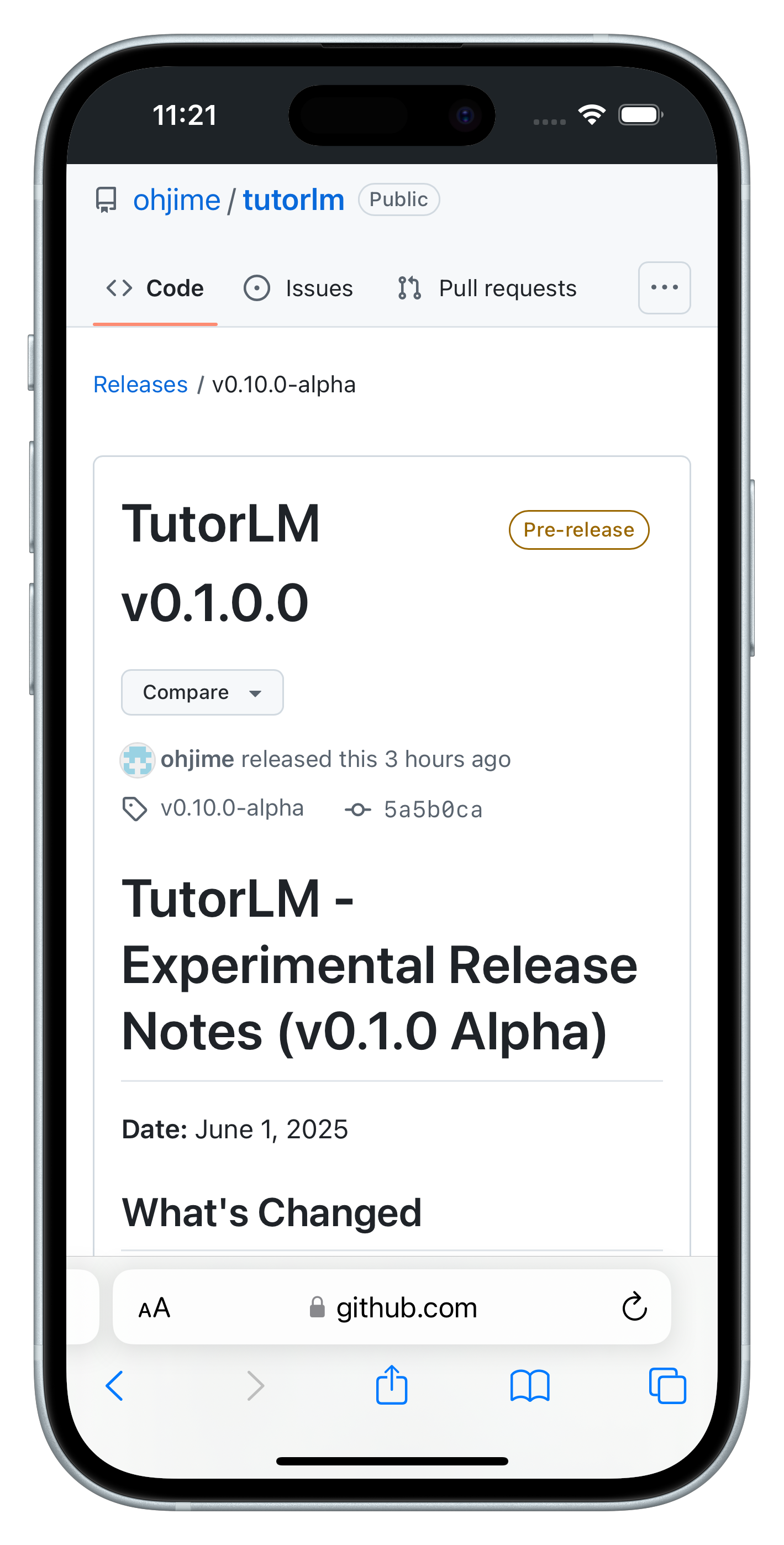
Download and Install
Download TutorLM from the GitHub Repository. Once installed, launch the application to begin your tutoring journey. Since TutorLM is developed with Flutter it also works on Windows, macOS, Linux, iOS, and Android, so choose the version that matches your device.
Open the App
Find the app on your device and open it. You will be greeted with a welcome screen that presents to you the option to sign up or log in. If you are a new user, click on the "Get Started" button to create a new account. If you already have an account, click on "Already Have an Account" and enter your credentials.
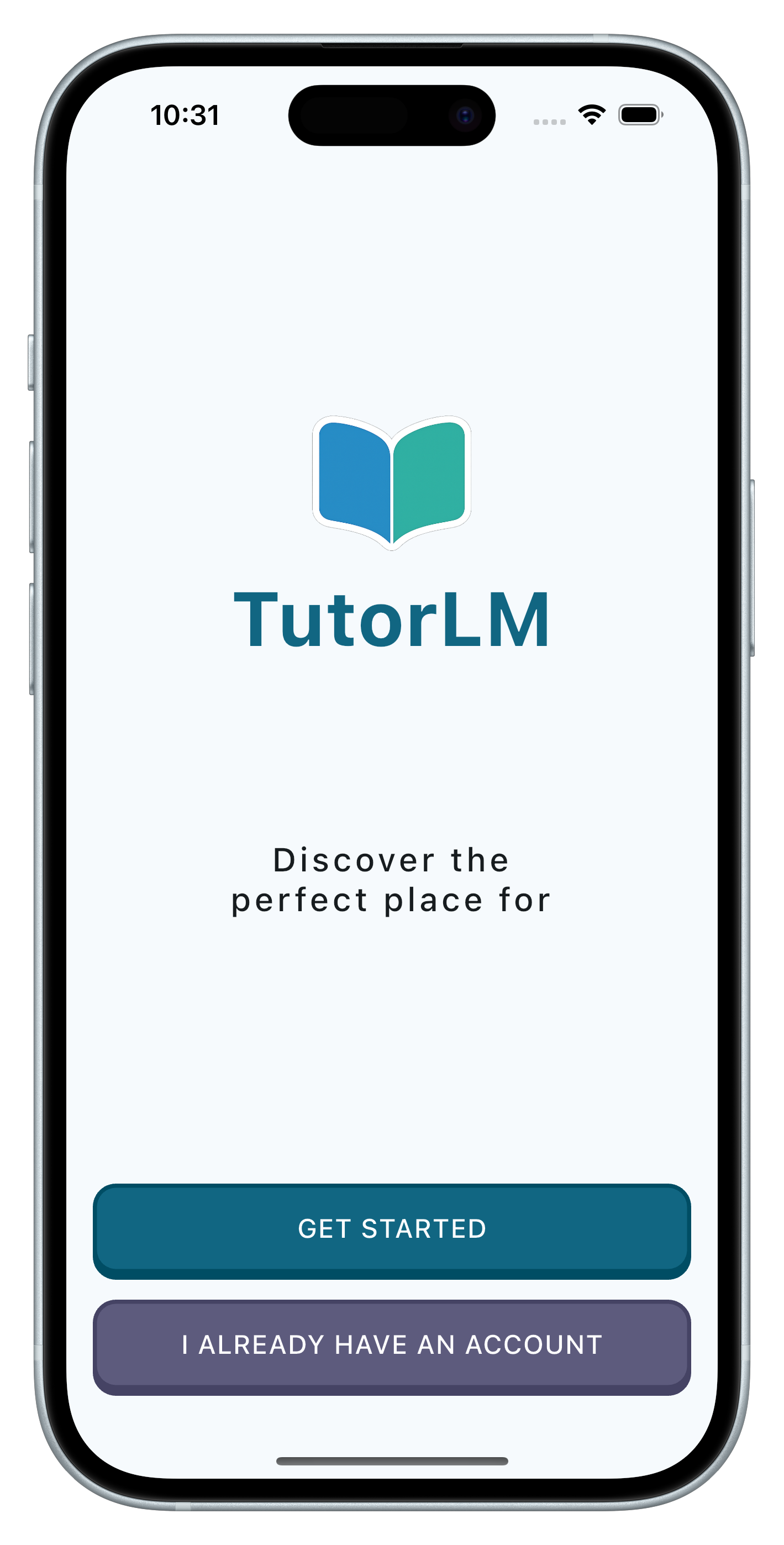
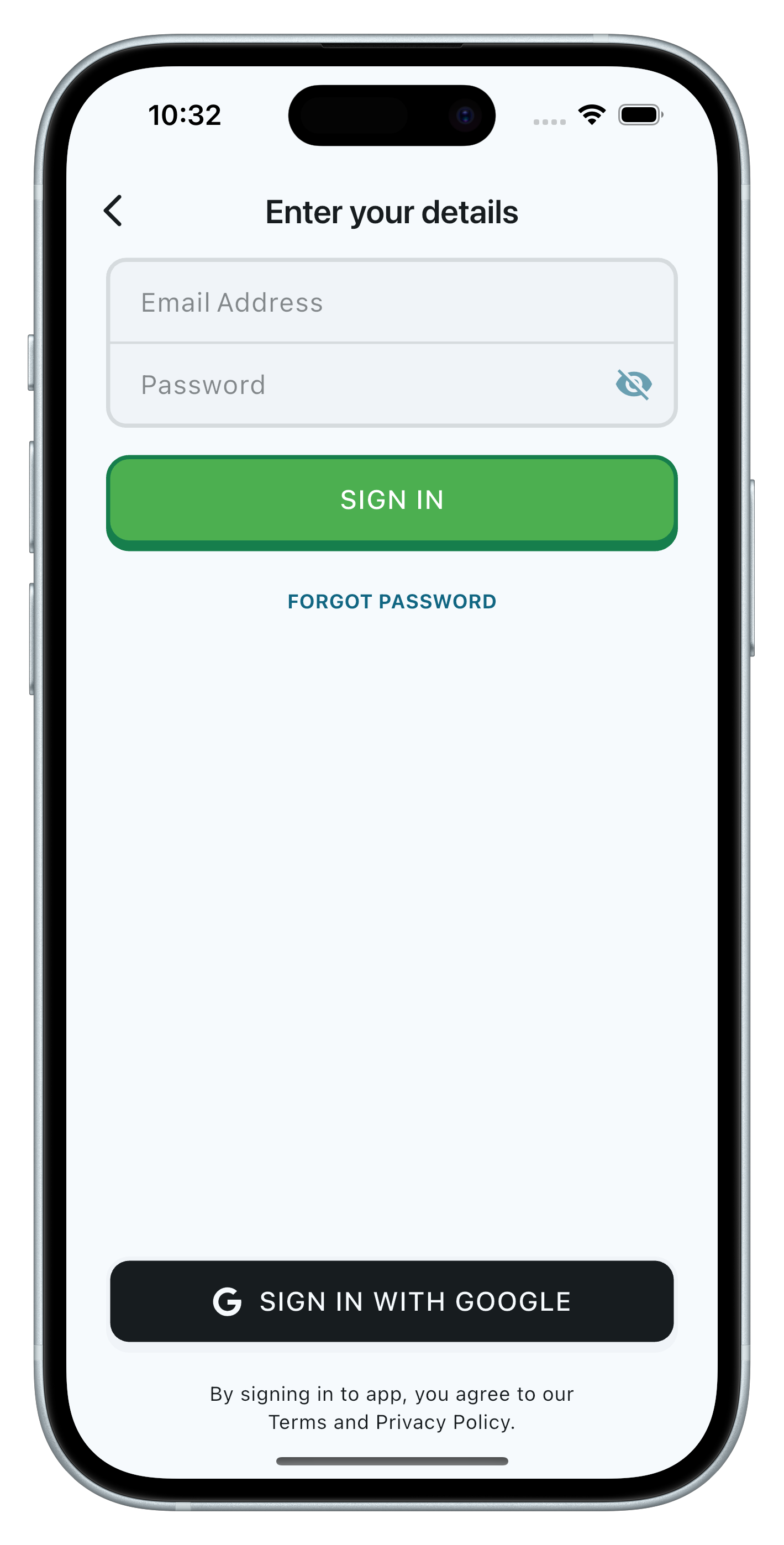
Sign in to your Account
You can sign in using your email and password. If you have forgotten your password, click on the "Forgot Password?" link to reset it. Once you have entered your credentials, click on the "Sign In" button to access your account. You may also sign in using your Google account by clicking on the "Sign in with Google" button. This will redirect you to the Google authentication page, where you can log in with your Google credentials.
Setup a Profile
Whether you log in or signup, if you dont have a profile set up, you will be routed to the profile setup page. Here, you can enter your name, select your preferred language, and choose a profile picture. You will be guided by the TutorLM Wizard to complete your profile setup. Make sure to select your role carefully, as you will never be able to change it again. Ever.
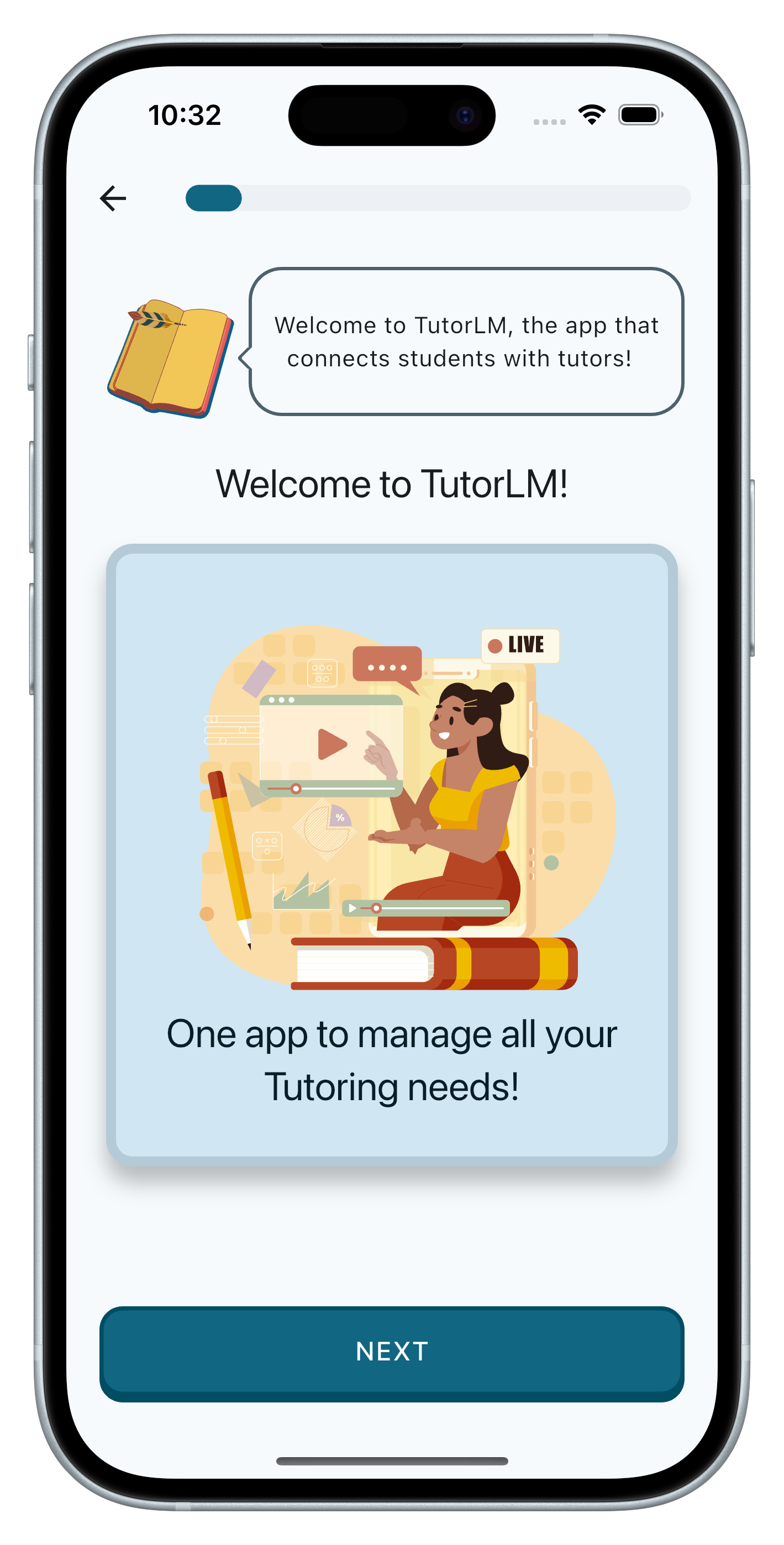
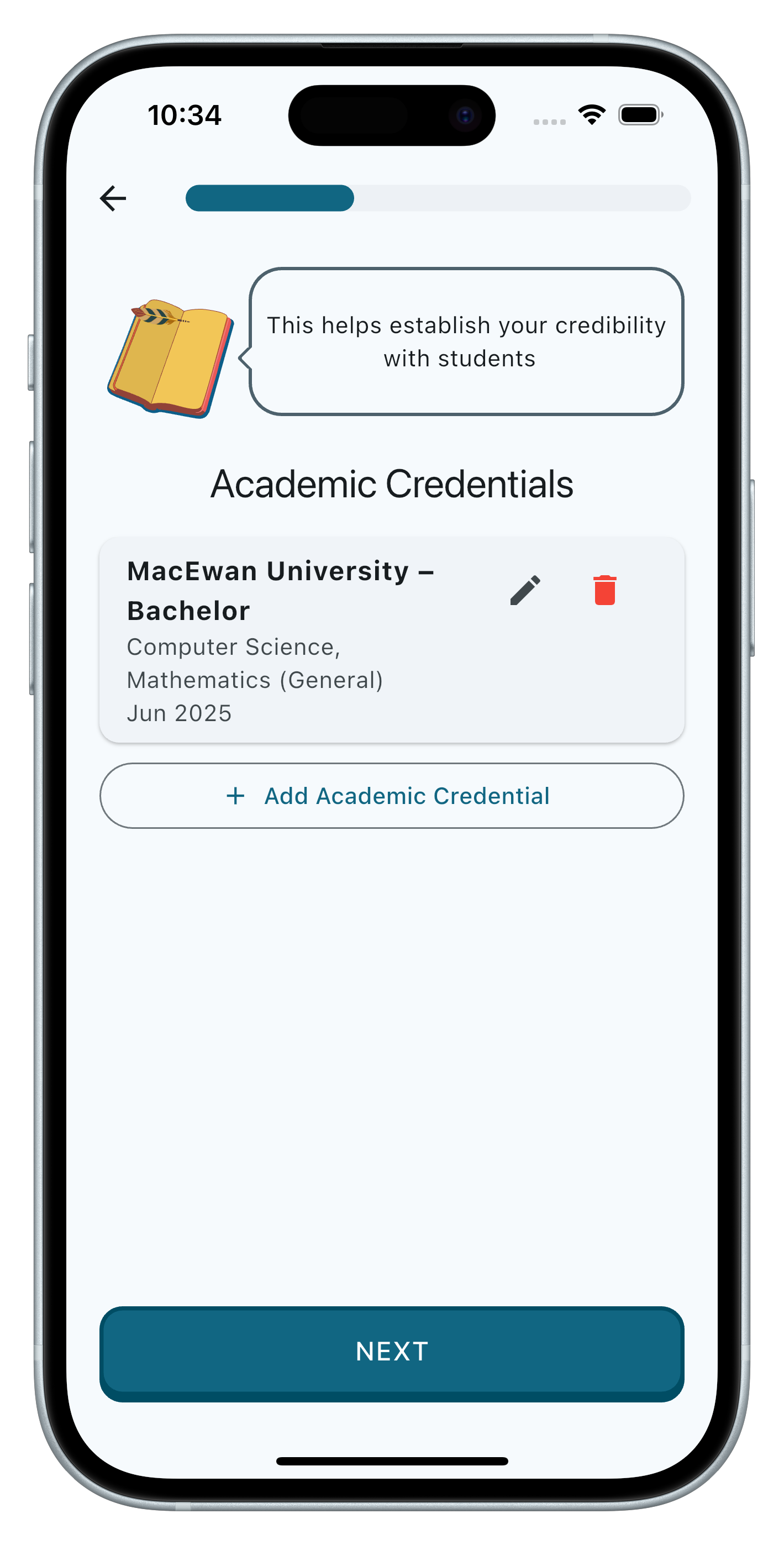
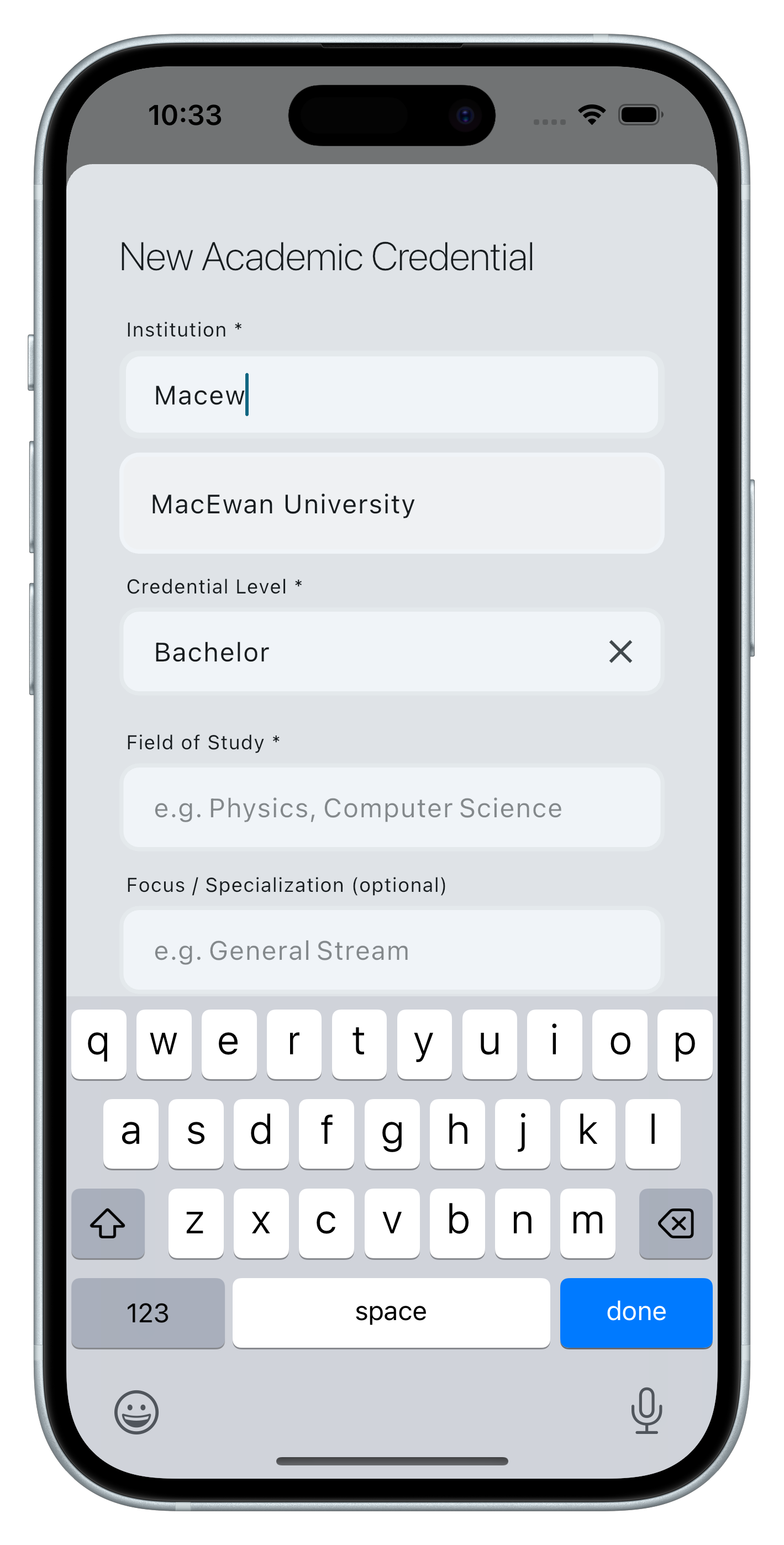
Adding Academic Credentials
If you select tutor as your role you will be prompted to add your academic credentials. This includes your school, degree, and field of study. If you are a student, you will be required to add your current school and grade.
Add in Extra details!
Get your profile ready by adding in your bio, interests, and any other details you want to share. This will help you connect with other users and make the most of your TutorLM experience. You can also add your social media links to your profile.
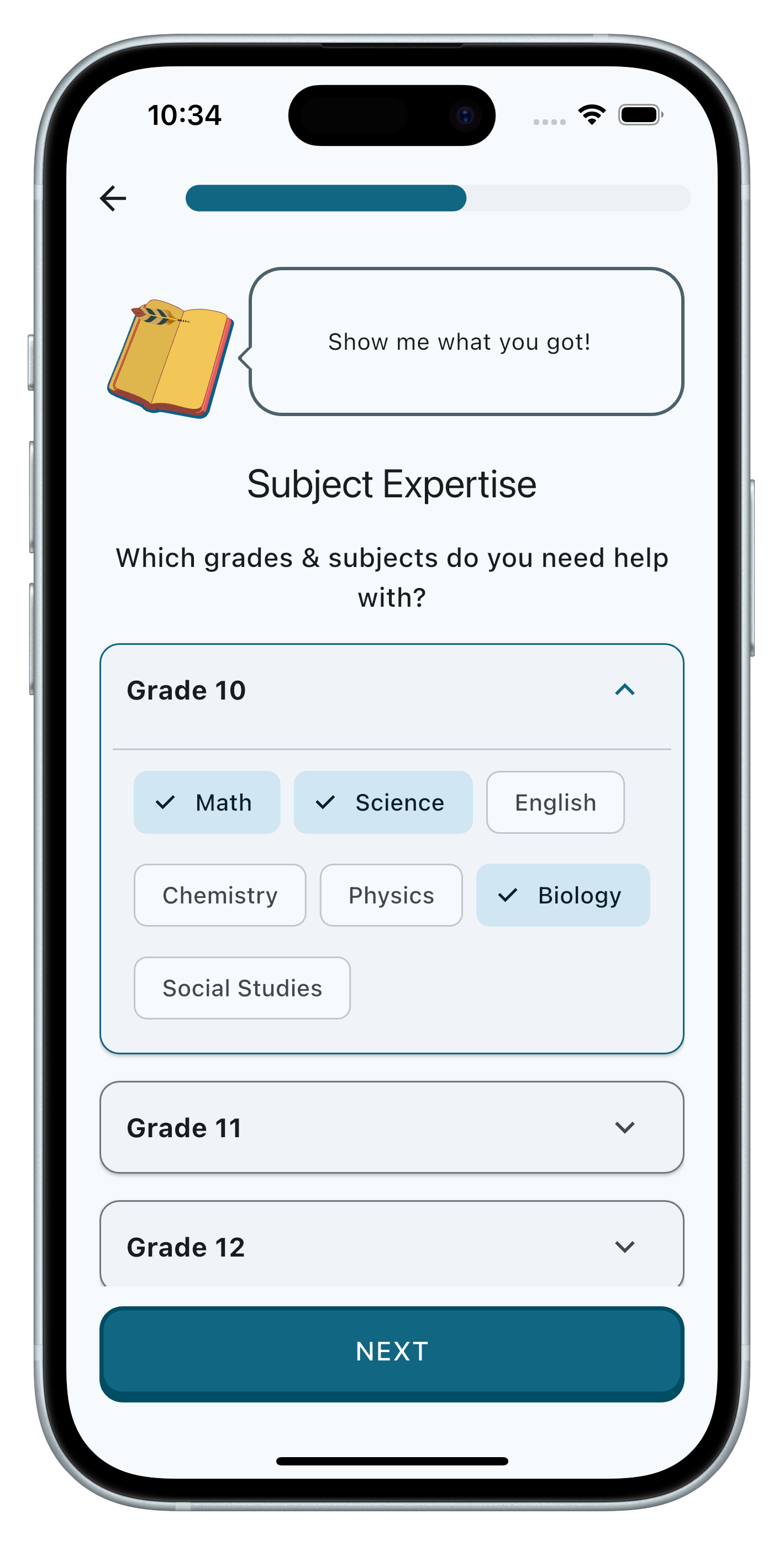
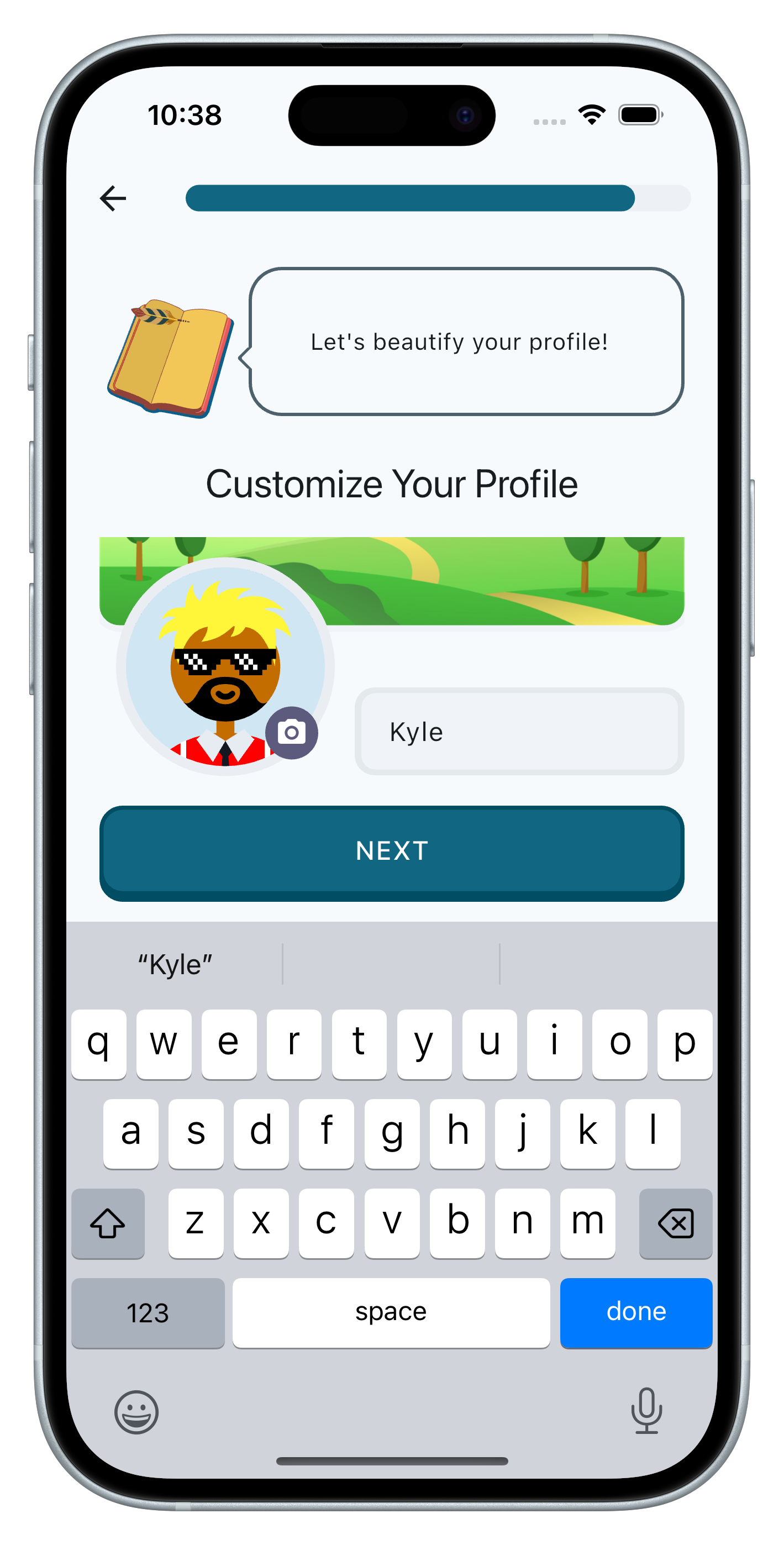
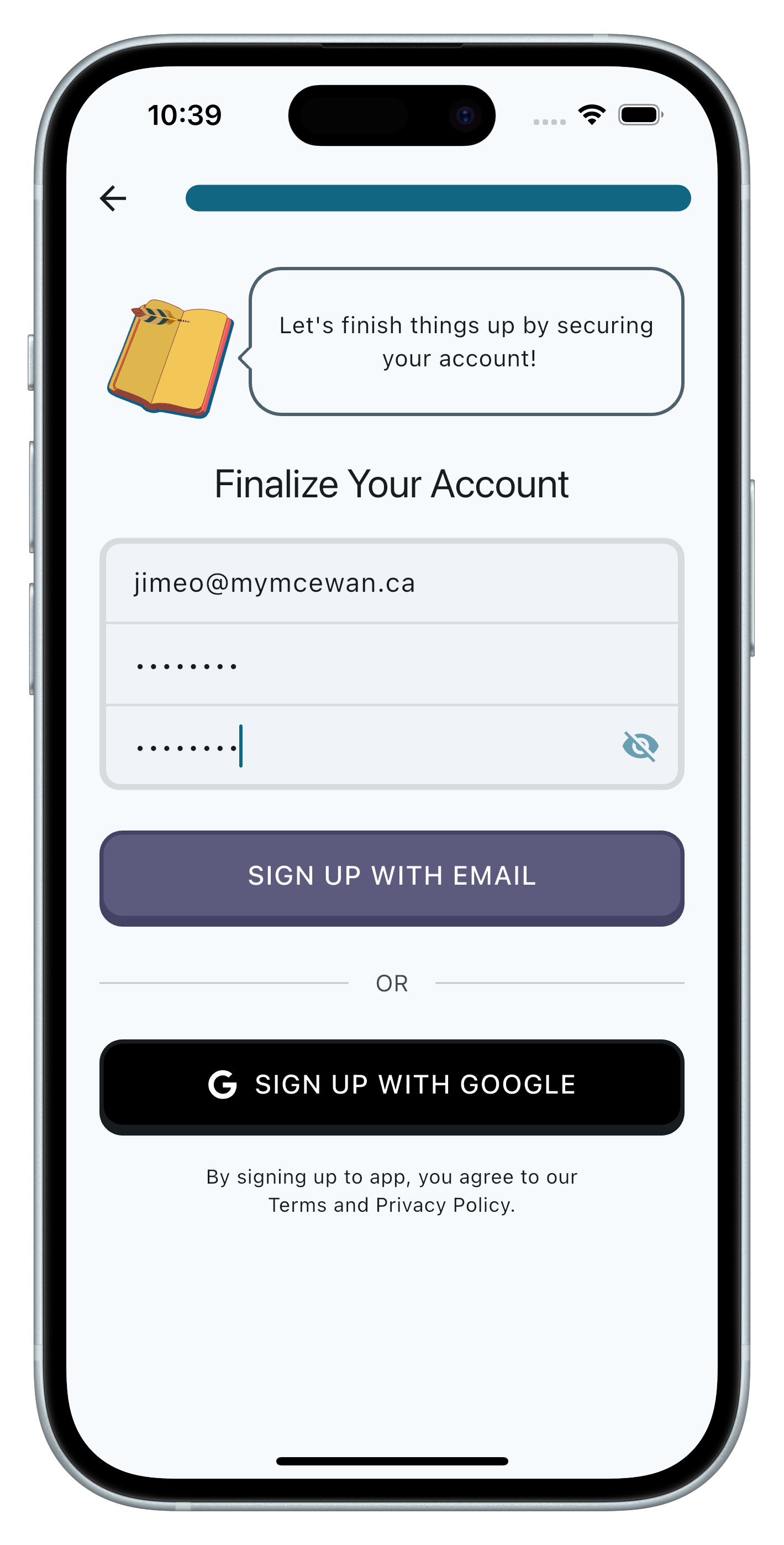
Finalize Your Account
Once you have completed your profile setup, you will be taken to the home screen. Here, you can start exploring TutorLM and its features.
Start Using TutorLM
You are now ready to start using TutorLM! You can explore the app, connect with other users, and start learning. If you have any questions or need help, you can always refer to the documentation or contact support.
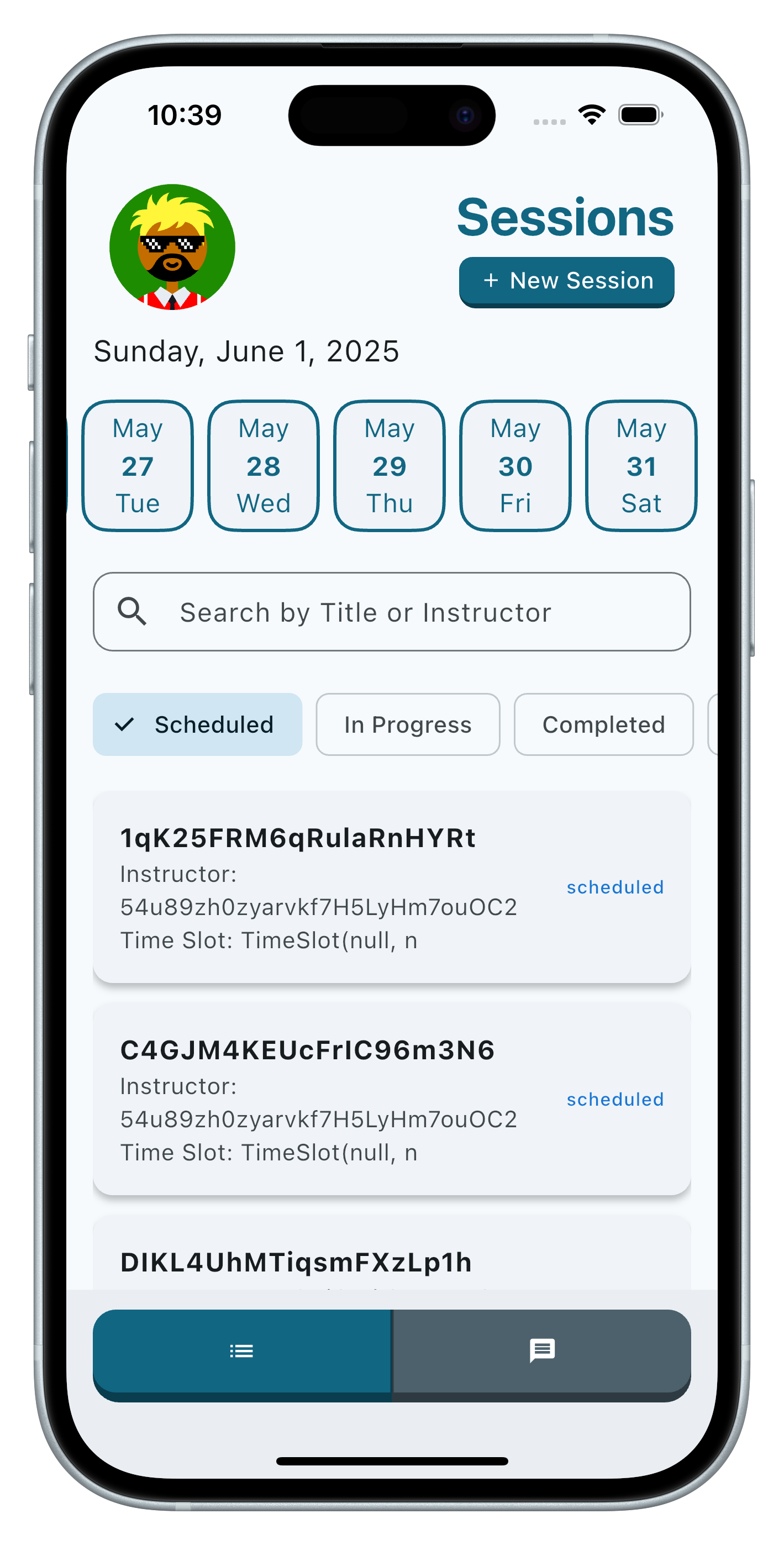
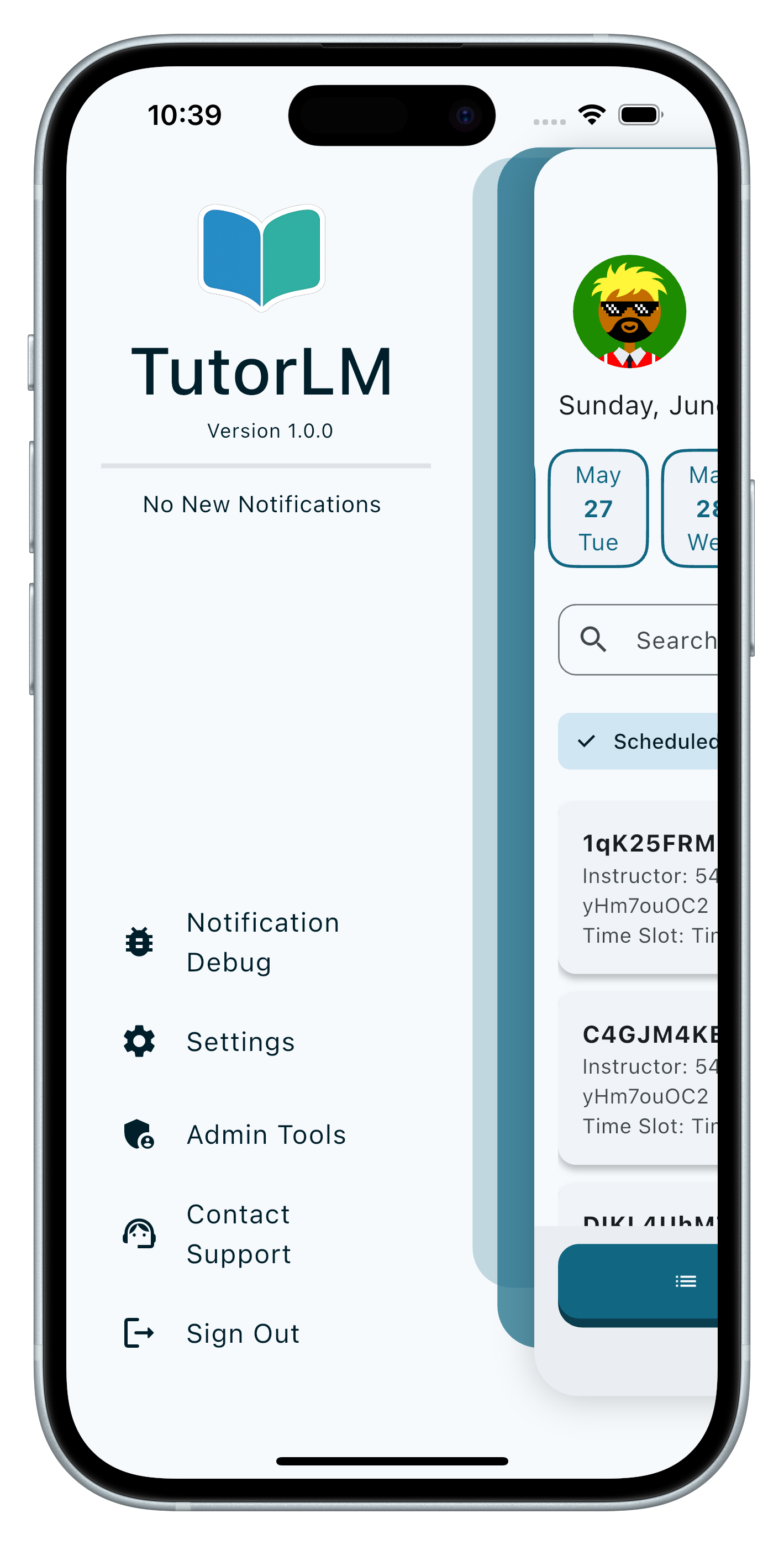
Explore the Features
TutorLM offers a wide range of features to help you learn and connect with others. You can create and join study groups, share resources, and participate in discussions. You can also access a variety of learning materials and tools to help you succeed.
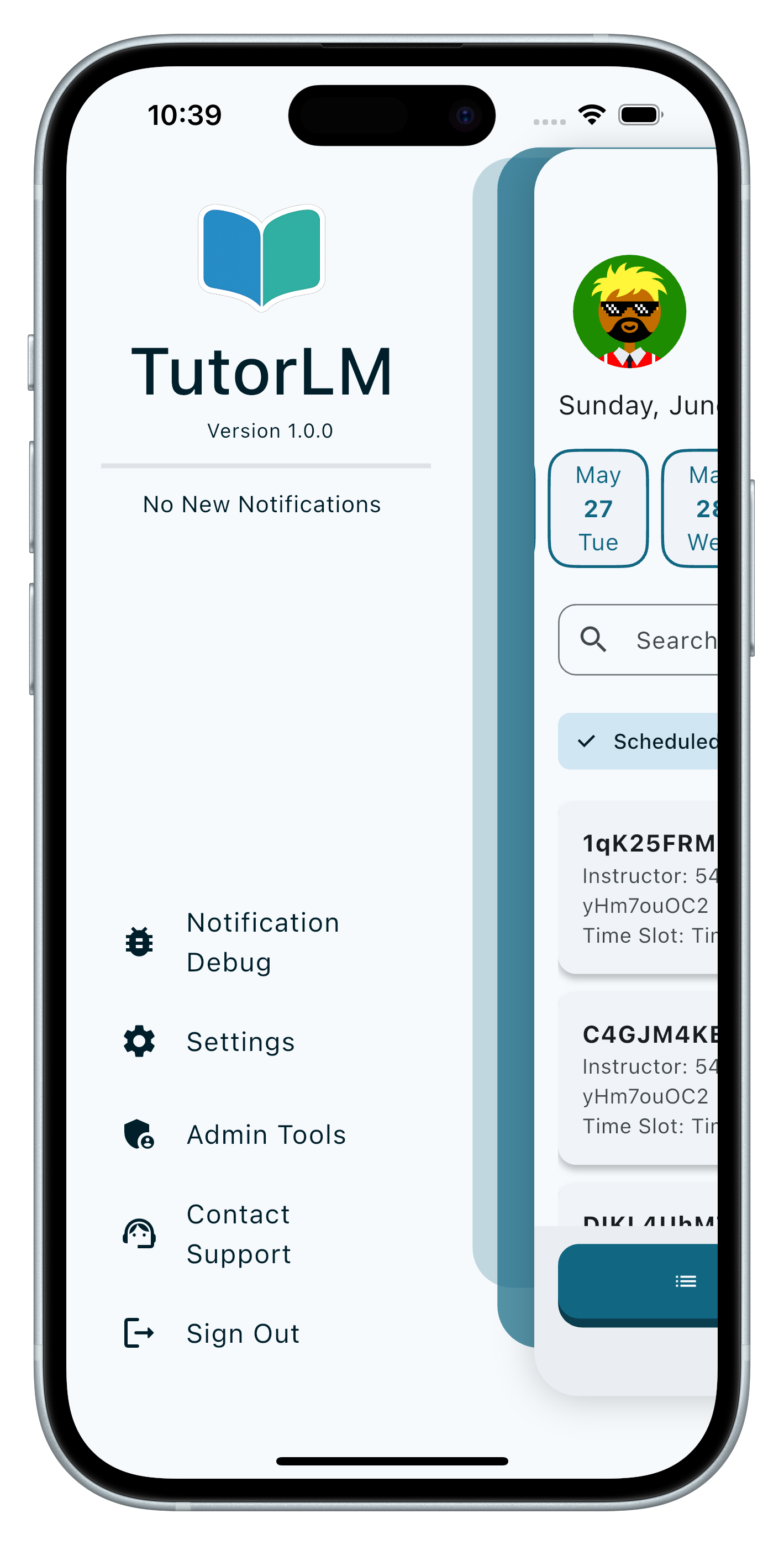
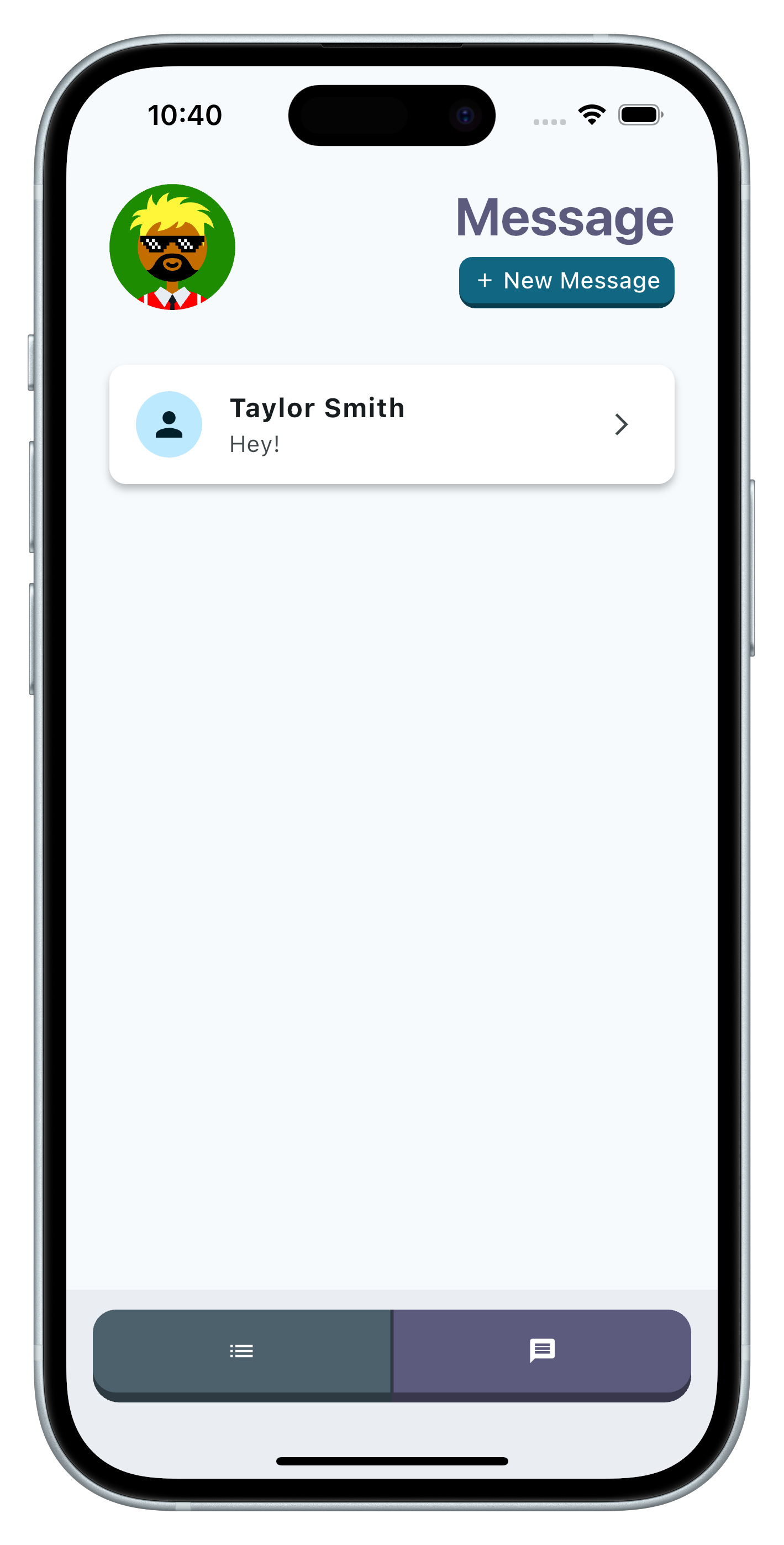
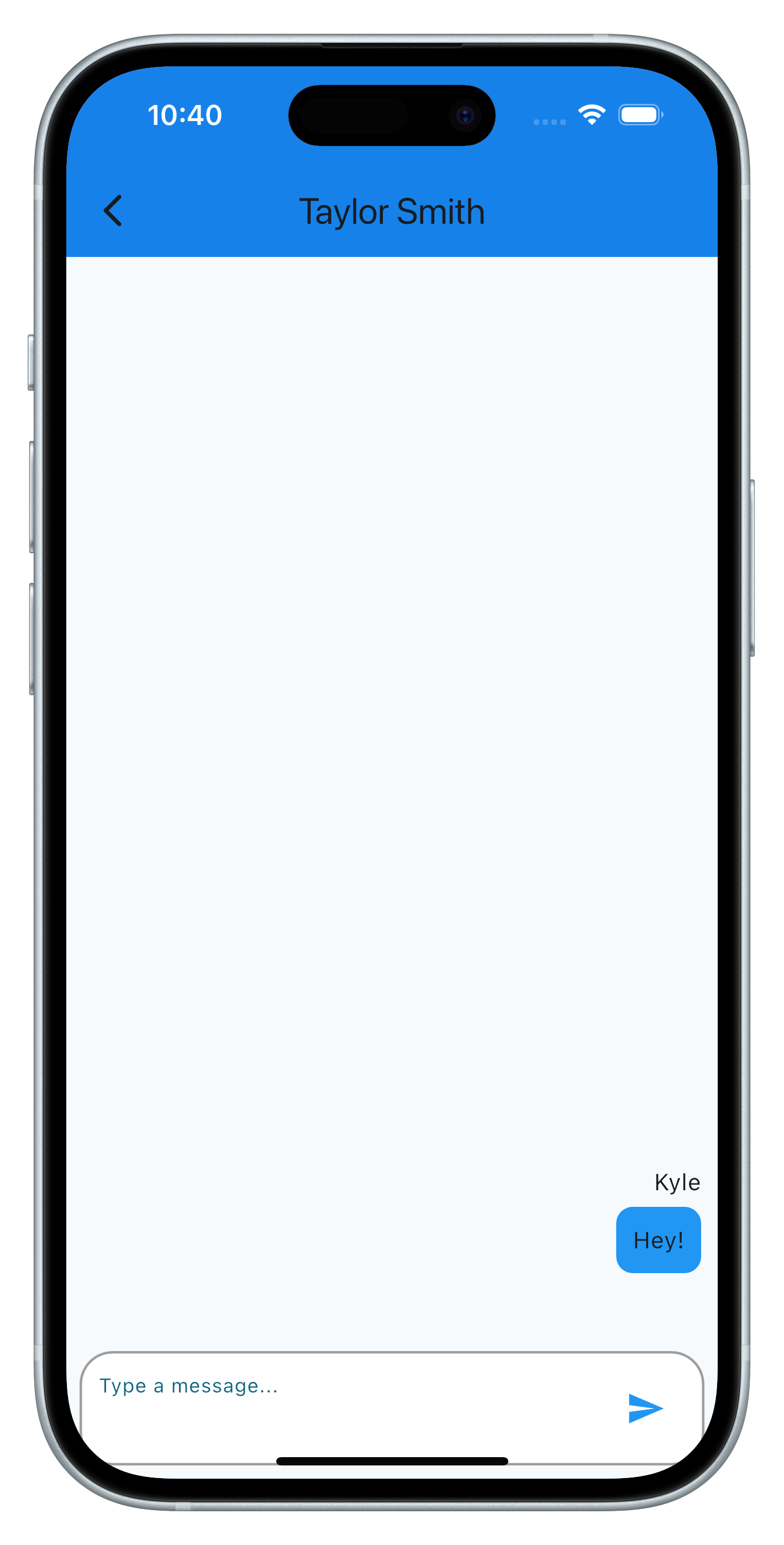
Message other users
On the message tab view, you can start a new chat by pressing "+ New Message". Once you find the user you want to message, click on their name to open a chat window. You can send text messages, images, and files.
Record your Sessions
You can record your tutoring sessions by clicking on the "Record" button in the chat window. This will allow you to review the session later and share it with others. You can also add notes and highlights to the recording for easy reference, and in the future integrate it with NotebookLM. TutorLM and NotebookLM > Kobe and Shaq.